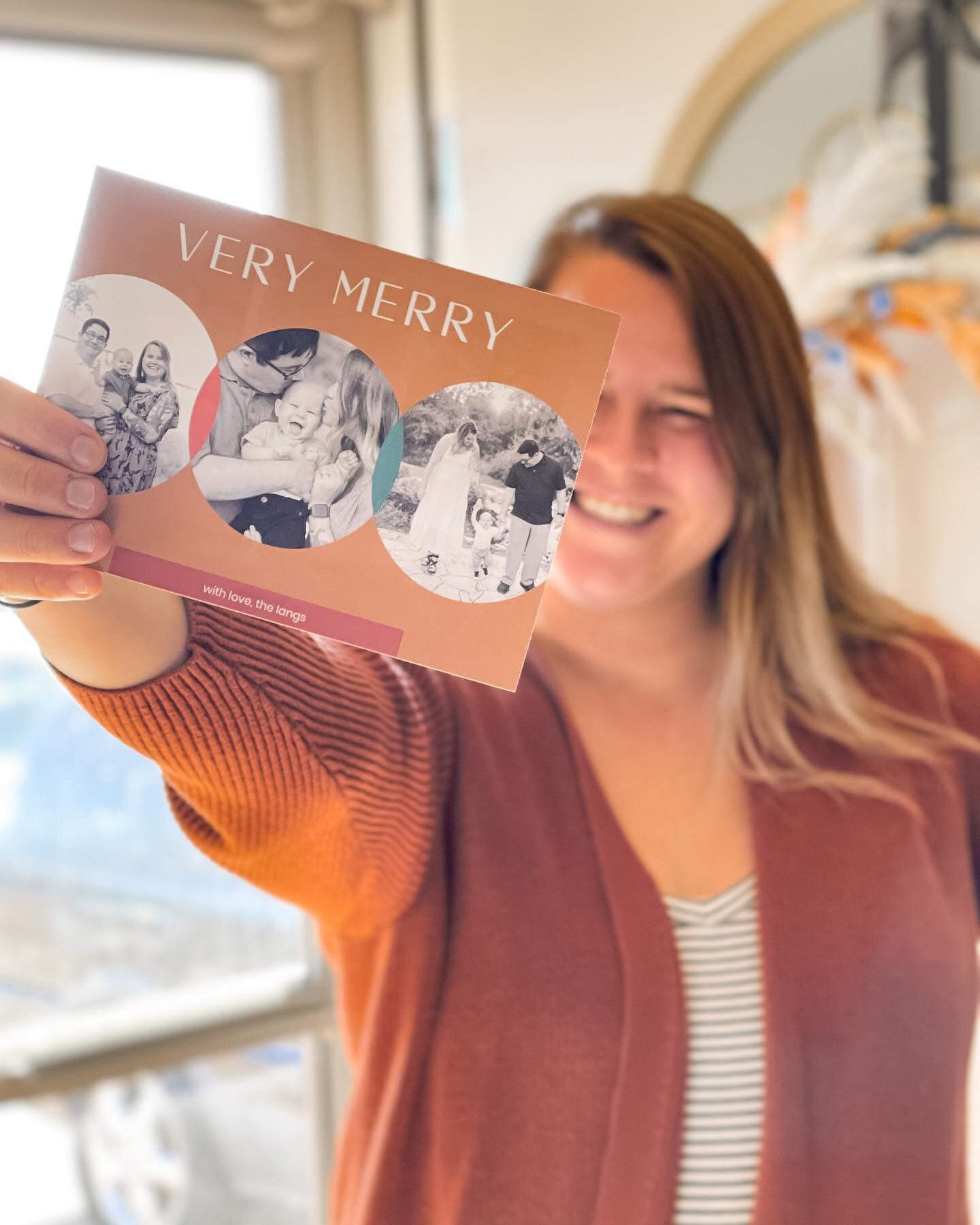Have you made the switch? Are you as confused by the differences of PC and Mac devices as I was? Hopefully this post can help you combat some of the confusion and teach you a little bit about how to use a Mac when you're used to a PC. I'll tell you about things like the Finder, installing and uninstalling programs, some windows management, and the app store.
 |
| Source |
Finder
According to apple.com, the finder is the app that helps you navigate all of the files and folders on your Mac. It's sort of like the start buttons on Windows machines. The finder is located on your dock and in the Launchpad. You can also access the finder at the top of your screen on the upper ribbon, but you must not have any other program selected (that ribbon changes depending on what application you are using). To learn more about finder check out this link.Installing/Uninstalling Programs
For Mac, after downloading a program from the internet, clicking on the executable doesn't always simply prompt the progress of installation (as does in a Windows based machine). To install a program on a Mac, double click on the newly downloaded file which should be located in your Downloads folder. Next, drag the program icon into the applications folder--this will prompt the install, and at this time, you will begin to walk through the installation process as you are used to. Uninstalling programs can be a breeze... or it can be a pain (we're looking at you Adobe). Larger programs and games come with a lot of files that you might have to hunt down and find in order to delete the program entirely. But, don't fret, most of the time all you need to do is go to your applications folder and drag the program's icon into the trash.Windows Management
I can't even tell you how many times I go to close a window on a Mac and click the right side instead of the left--why do they have to do this to us?? On a Mac, there are icons on the upper left side of every window for maximizing, minimizing, and closing. However, the maximizing button acts a little different on a Mac than on PC computers. Maximizing actually pulls the application into full screen mode on an entirely different "Mission Control Desktop." Personally, this is a feature that I love, and swiping with three finger will move you between screens. By the way, did you know you can't snap windows to a certain side on a Mac? It's such a pain having to grab the corner of your window and manually sizing two of them to fit side by side. Try downloading programs like HyperDock and Spectacle to get these features on a Mac.The App Store
While you can still find programs on the web to download and use on a Mac, Apple has created an easier way to find the applications that you need. Like on their mobile device, Apple offers the app store as a place to download free (and not so free) programs specifically designed to suit the needs of Mac users. These programs sync to your Apple ID so that when you upgrade computers or one sadly crashes on you, you won't loose anything because it's in the cloud! Some large and popular programs like Adobe Suite aren't in the app store yet (Microsoft Office just joined the party!), so you'll have to restore those programs with old school methods. These were the important basics that I needed to know when switching between PC and Mac devices a couple years ago, and I hope they help you feel comfortable making the switch as well. If you're confused about anything or need some additional help check out this training on Lynda or comment your questions below! And Mac users, did I leave anything important out? You might also be interested in reading: Macintosh OS: Install and Configure MAMP for PHP Development or Understanding Mac Keyboard Shortcuts.This blog post was written by Danyell on ittrainingtips.iu.edu, a blog written by UITS IT Training staff in order to inform readers of tips, tricks, and useful tools when combating different technology, software, and online devices. Check out IT Training Tips for a daily dose of knowledge that's quick and on the go.